Act fast, save your balance!
Have you ever been unable to find your bank card? Have you ever worried that your card details might have been accessed by an unauthorized person?
In such and similar situations, our mobile application has the option of temporarily blocking the card or unlocking the temporarily blocked card without calling CIB24 call center.
1. Open Cards / My Cards menu item in the CIB Bank Mobile Application.
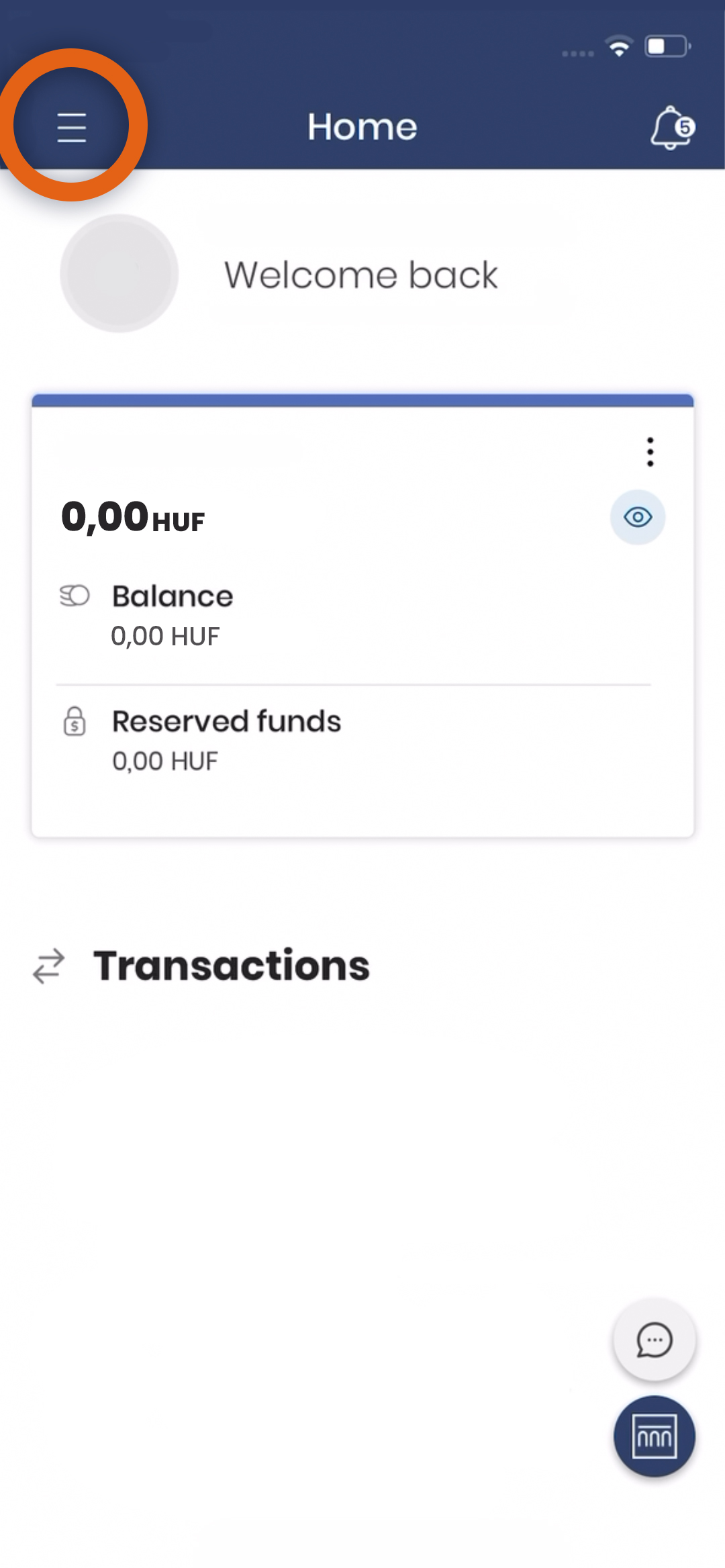
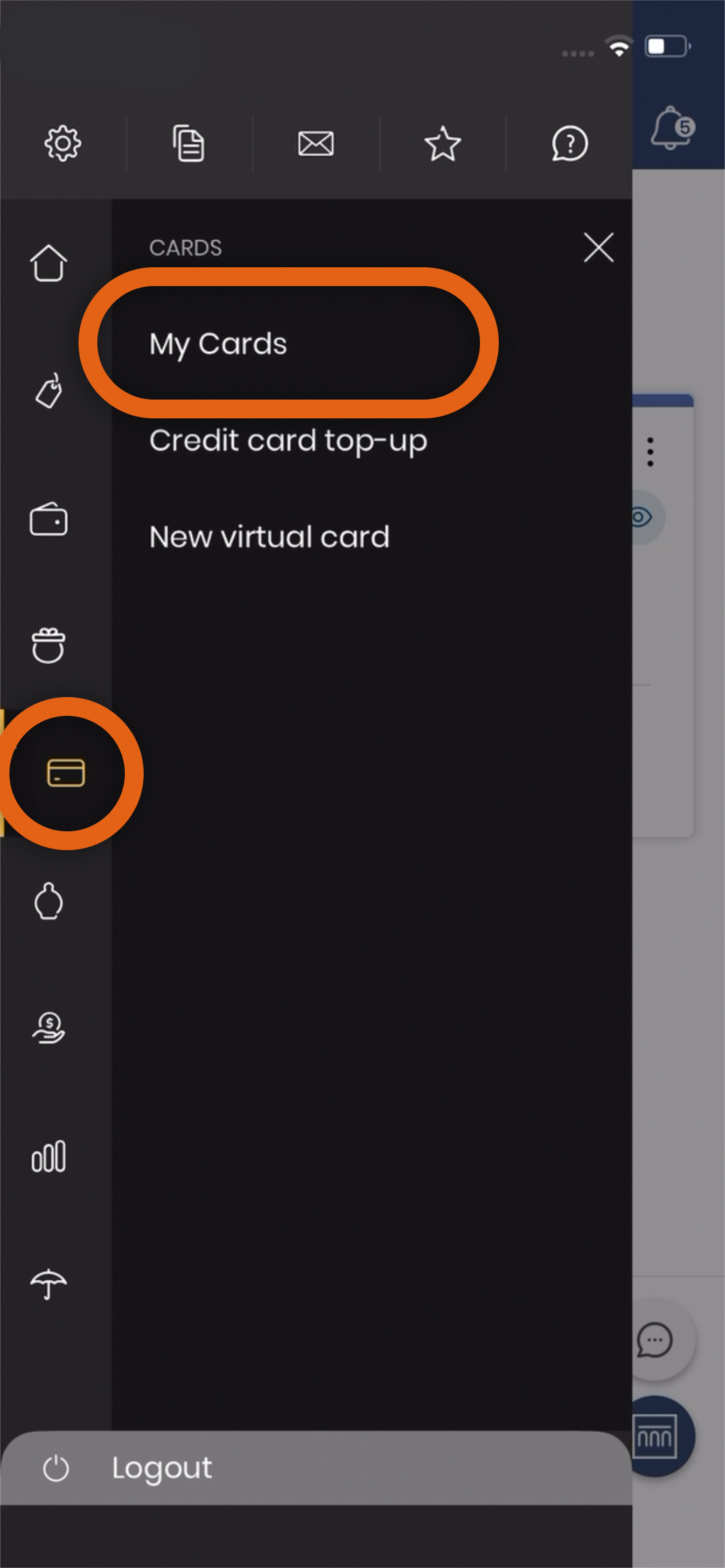
2. Click the floating button on the bottom-right corner, then "Temporary card blocking" function appears at the bottom of the list.
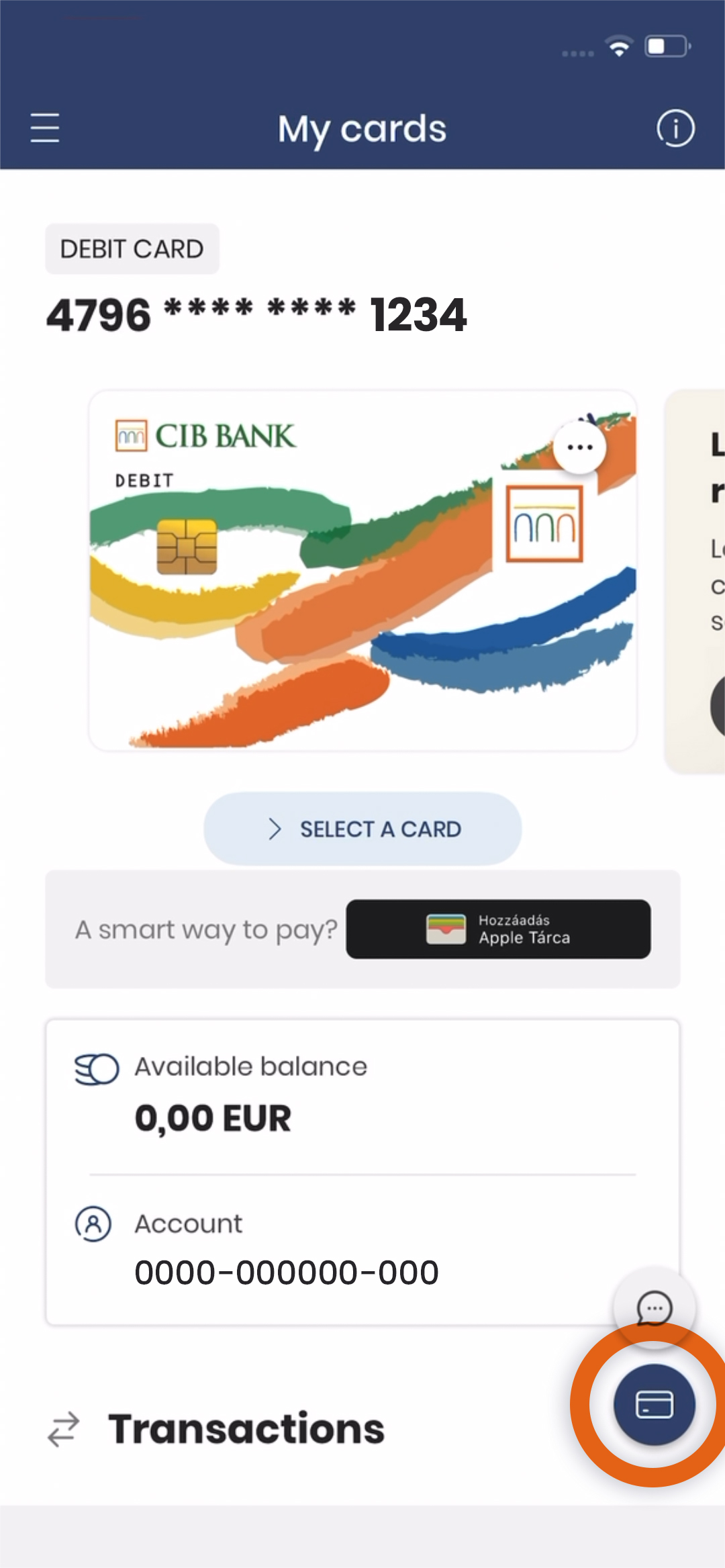
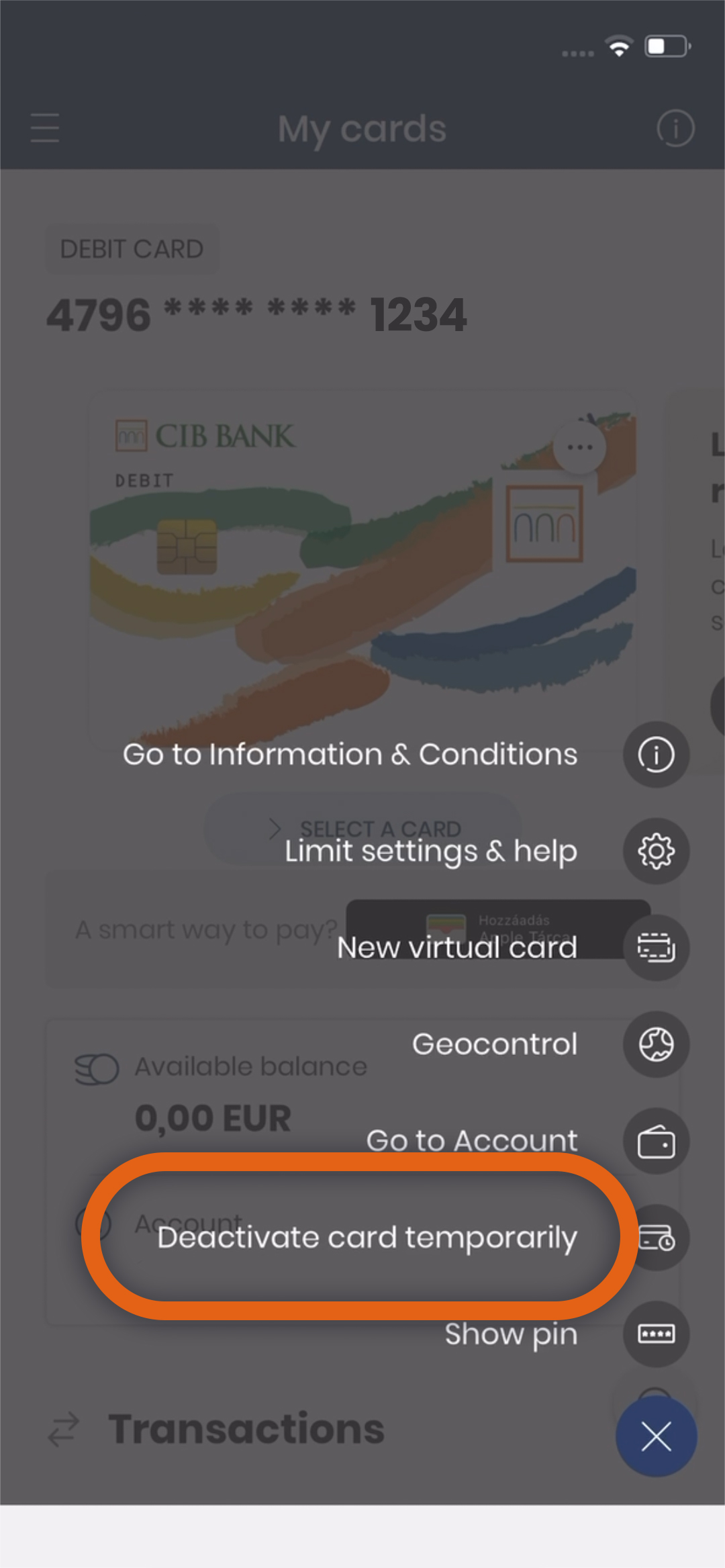
3. Using the function, click "Proceed" on the pop-up window, and after entering the PIN code or using biometric identification, the card is temporarily blocked.
- (If choosing "Cancel" option in the pop-up window the card won’t be blockeds).
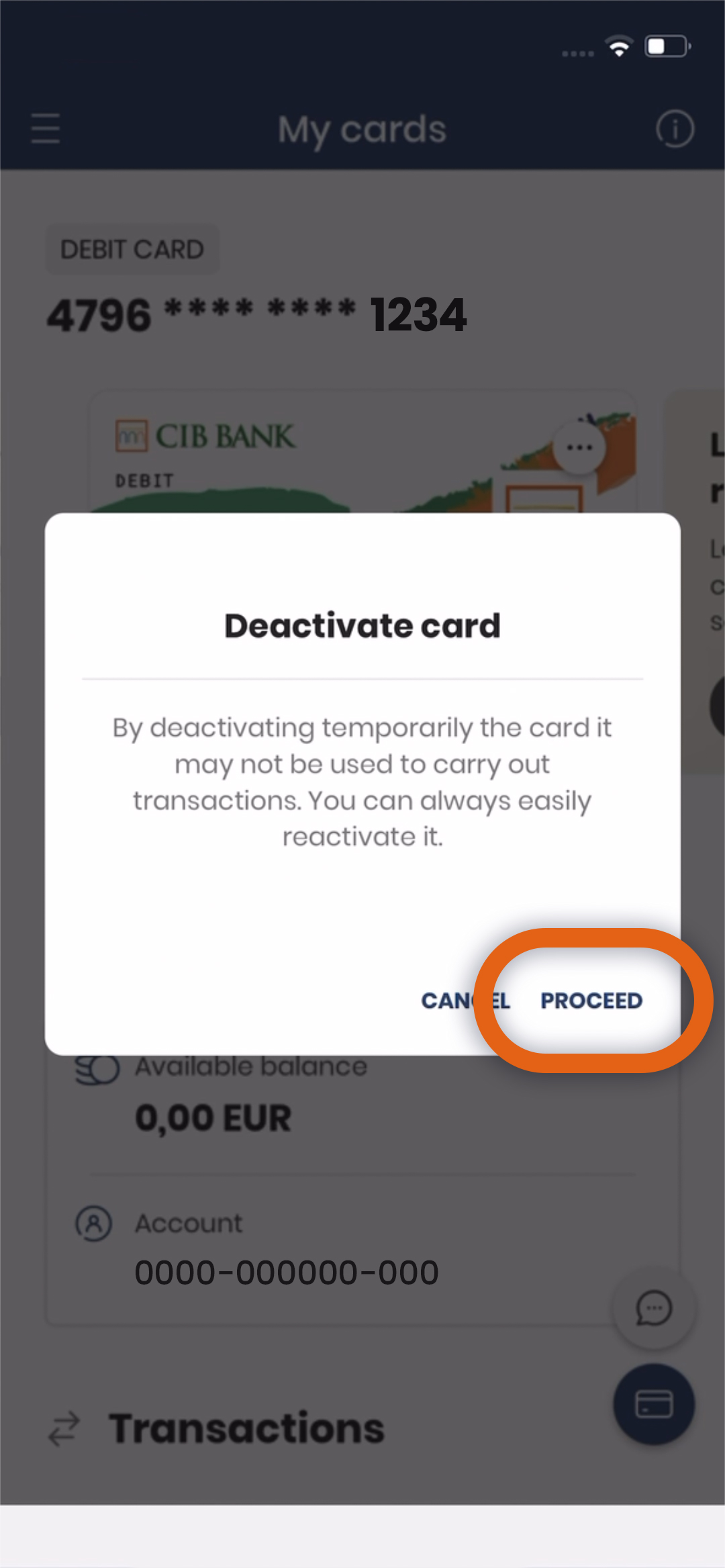
4. A green pop-up window informs you of successful card blocking.
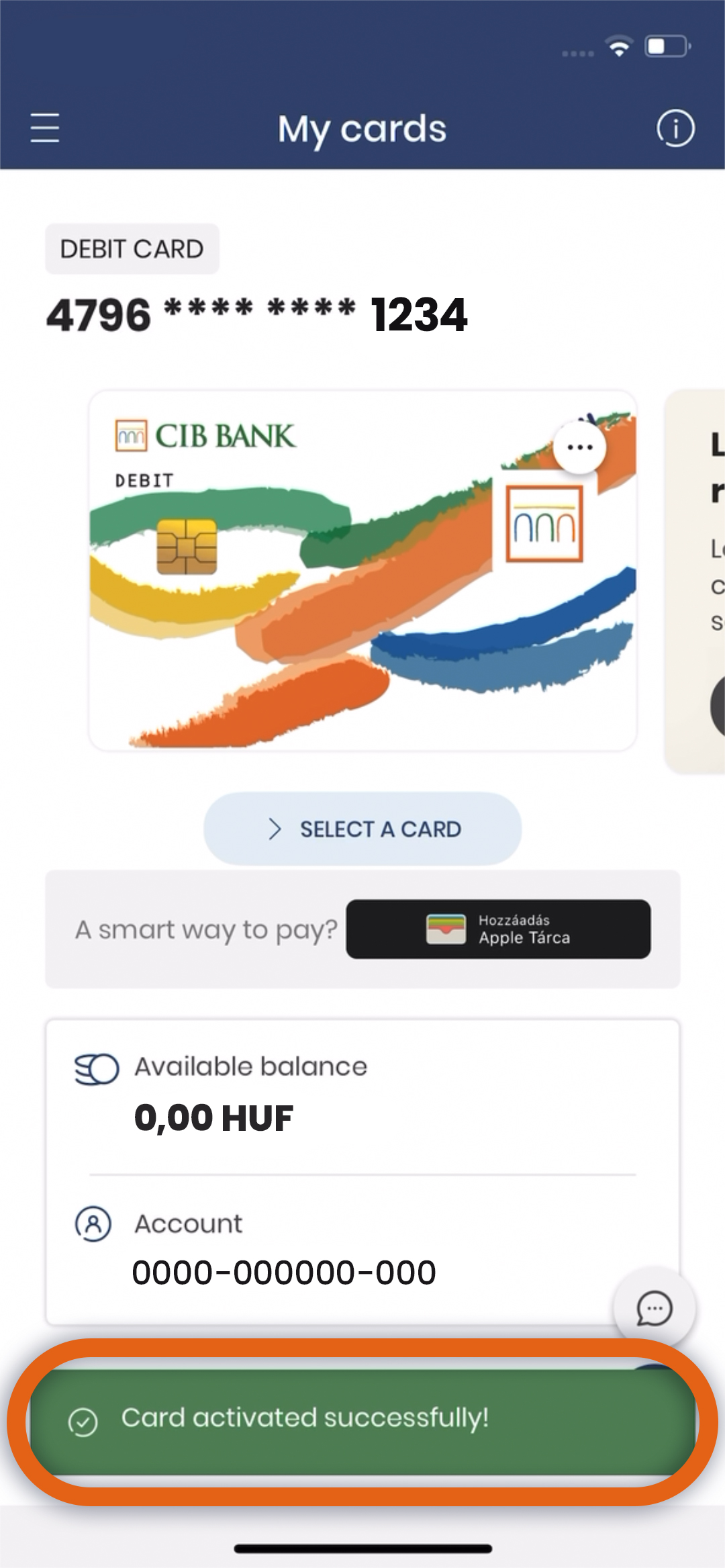
If I want to unblock, select the given card, an informative text will appear on the card image, and the "Unblock" button appears below it.
In the case of a digitalized card, the card cannot be used in mobile wallet services (Apple Pay, GPay) after blocking.
1. In the Cards / My Cards menu item
- with the "Unblock" button shown on the card image, or
- by clicking on the floating button in the bottom right corner, through the "Unblock Card" function.
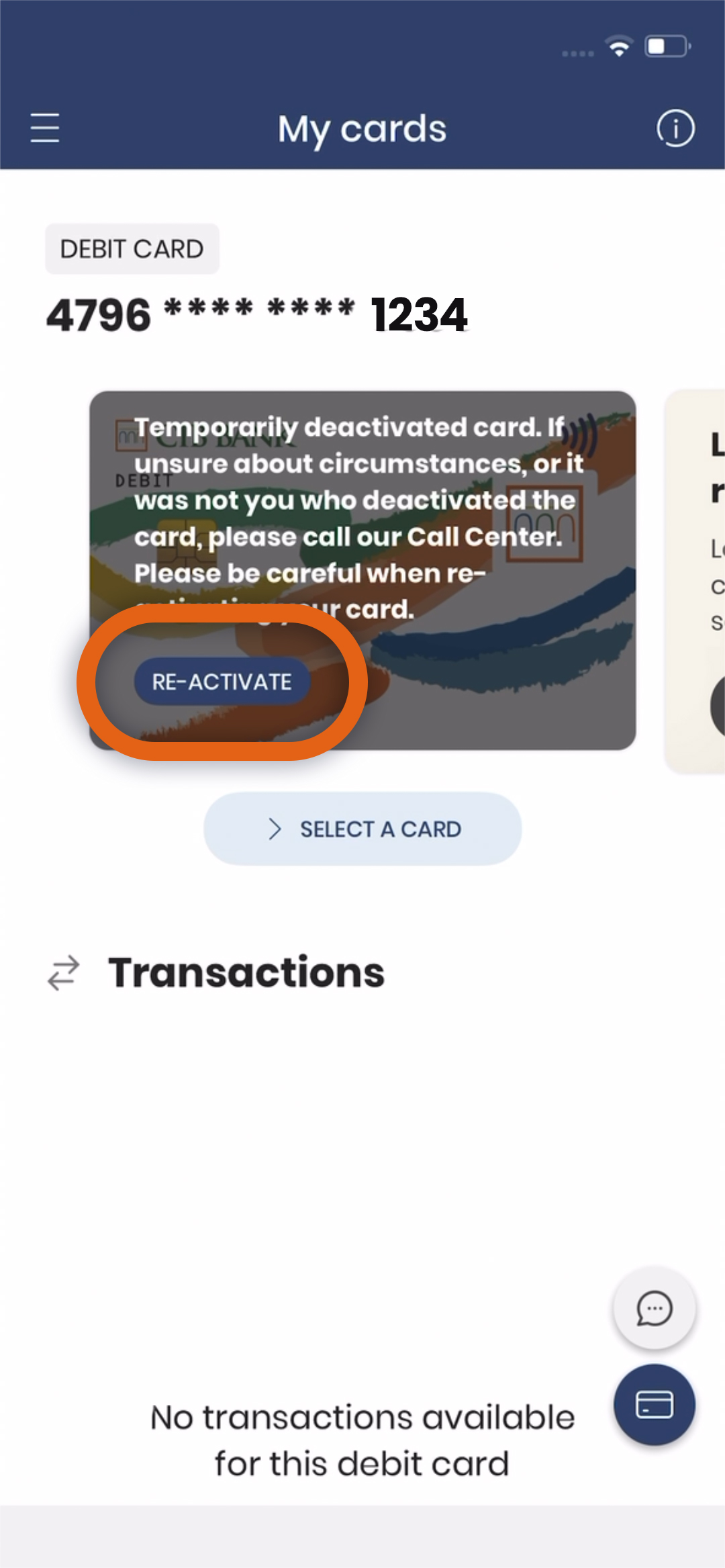
- In addition, you can do this in the Card information menu:
- the information text and the "Unblock" button will appear.
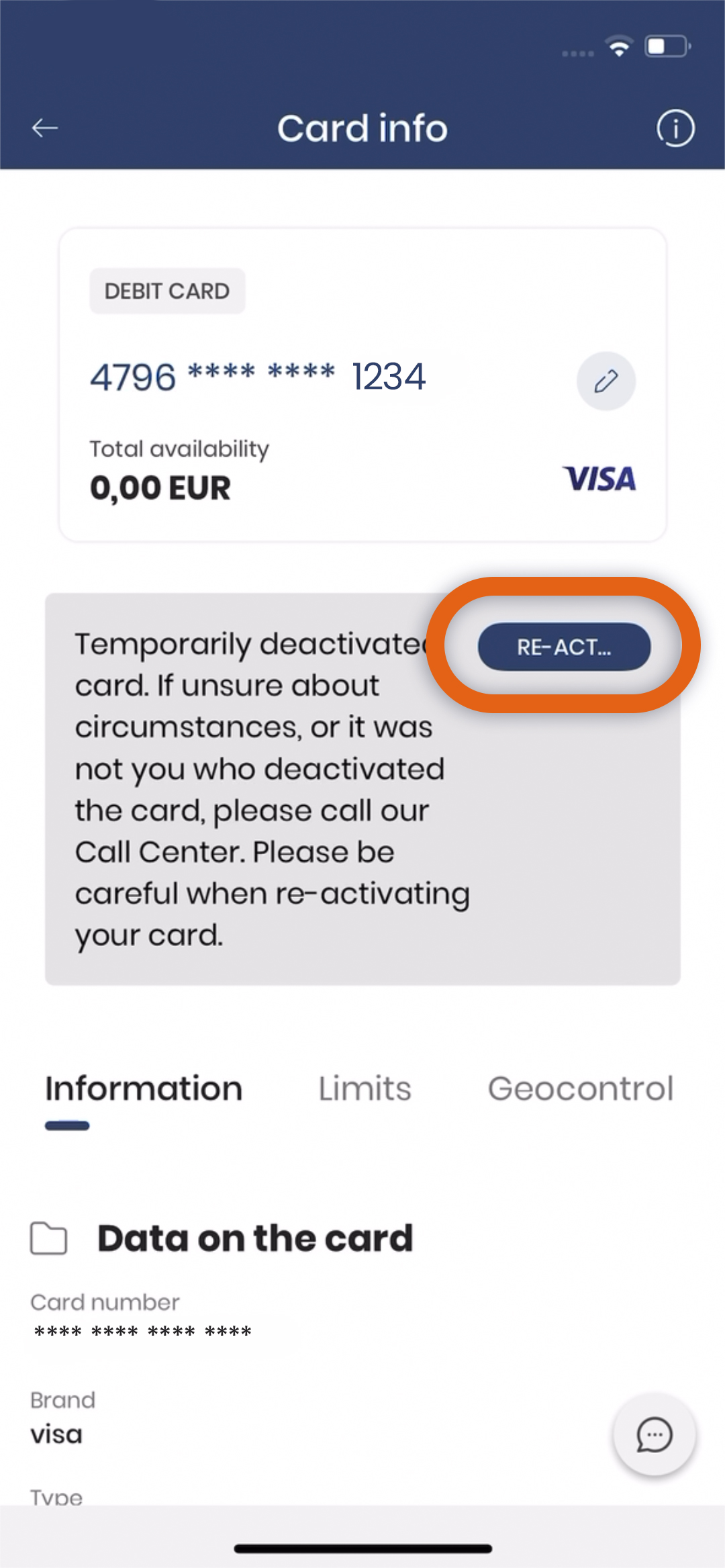
2. After entering the PIN code or using biometric identification, the card is unblocked.
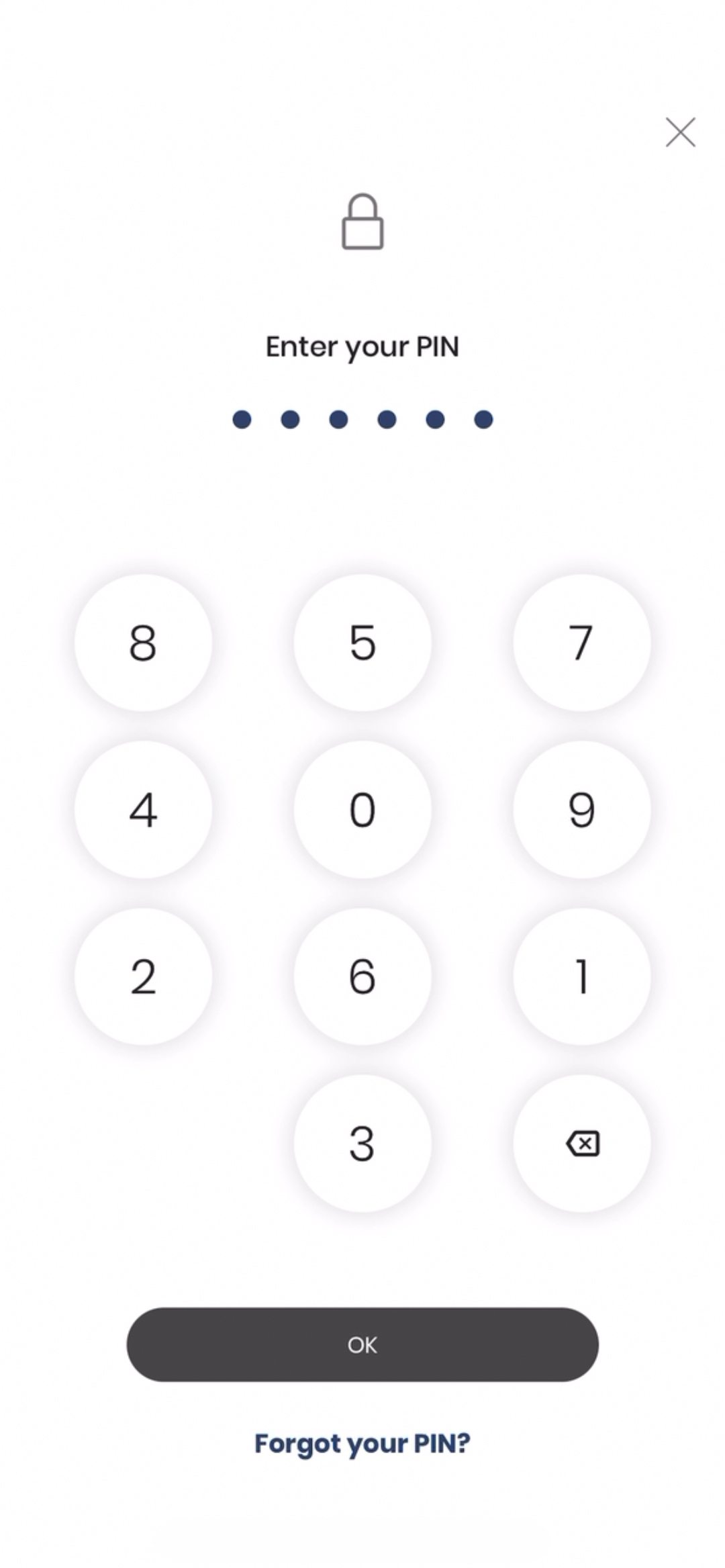
3. A green pop-up window informs you of successful unblocking.
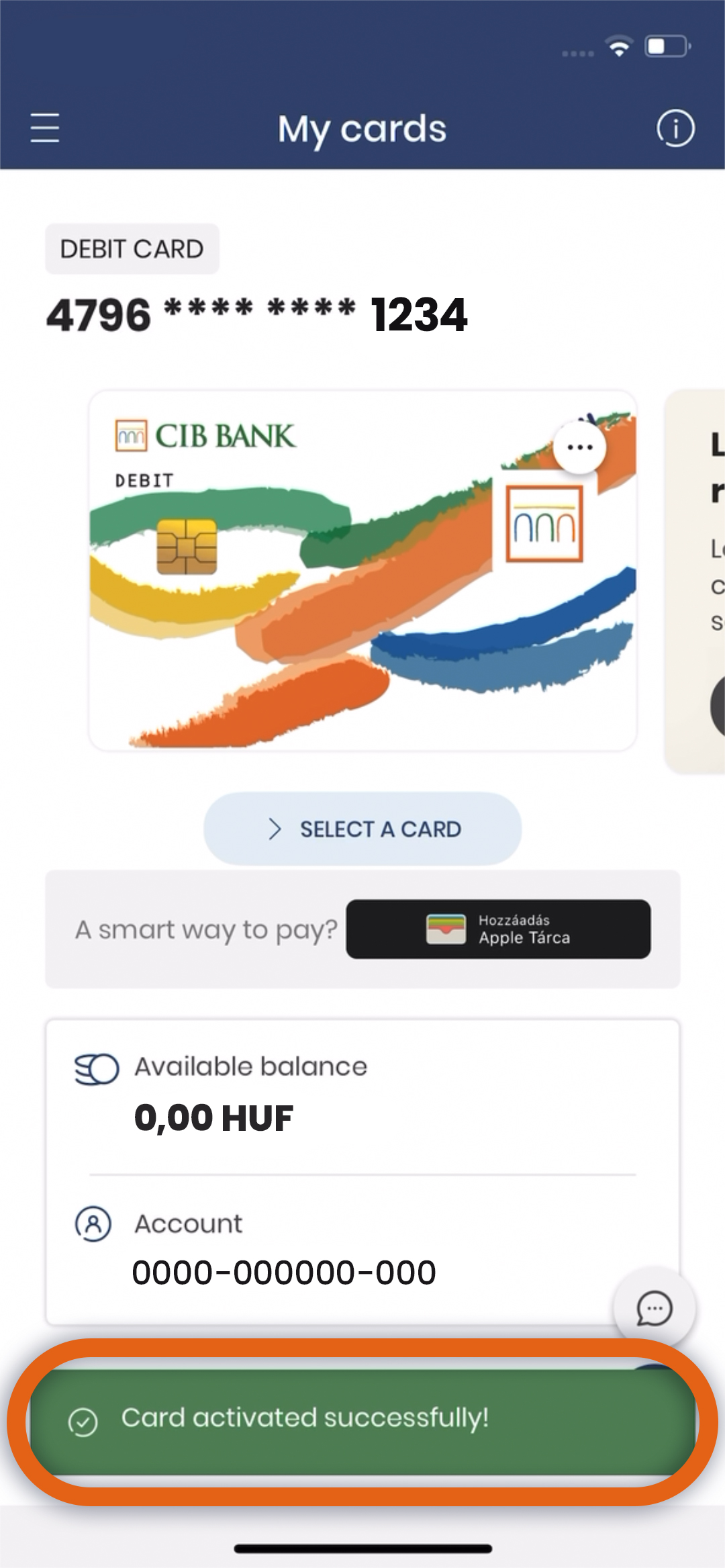
In the case of a digitalized card, the card can be fully used again in mobile wallet services (Apple Pay, Google Pay) after unlocking.
If you cannot find the bank card, or if it turns out that the card data has fallen into the hands of unauthorized persons, we recommend blocking the card immediately and apply for a new one!
