Finances made easy
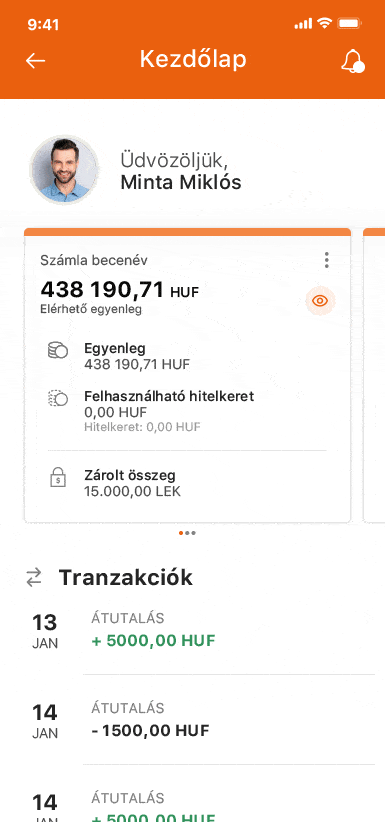
Finances made easy
First steps
- Prelogin area
Get access to useful features even before you log in
Want to find the contact details of CIB Bank in an instant? Are you looking for the nearest branch or ATM? Or need to use a currency calculator?
Different needs, with one easy answer. You will find the solution in the Prelogin area of the app.
- Registration process
Immerse yourself into a new banking experience
Do your banking right from your phone.
Contract for the use of CIB Bank mobile application, and create your user profile in the app with a few simple steps. Insert or scan your registration code, choose your PIN and start discovering how our app makes banking easier. In case of joint accounts, the contract can only be concluded at CIB branches.
Payments
- Transfer to your accounts and other acccounts
Manage all your payments with ease
Transfer to your account allows you to move funds quickly and free-of-charge between your own, delegated or legal representative accounts in domestic currency.
Transfer to someone lets you make domestic payments to new or existing beneficiaries in a few simple steps.
- Currency conversion
Move money between your accounts in different currencies
Make currency transfers between the different current or savings accounts you have at CIB Bank easily, right from your phone.
- Scan & Pay
Say goodbye to the old way of paying your bills
Don’t wait to find a post office or get in front of your PC to pay your bills. Just grab your smartphone and pay your monthly bills in an instant by scanning your postal orders.
- Easy transfer
Accelerate transfers between your own accounts
Want to move funds between your accounts more simply or pay off your credit card balance in a snap?
Activate Easy transfer and you can be ready with your transactions in a jiffy (without PIN code / biometric identification).
- Mobile top-up
Easy mobile top-ups whenever you need them
When you know that your prepaid balance is getting lower, the solution is already in your pocket. Just use the CIB Bank mobile application to top up your phone or the phones of family members and friends who need a recharge.
- Trusted transactions
Streamlined transactions to trusted recipients
Do you have contacts in your beneficiary list who you make payments to on a regular basis? Or are you the one in the family who recharges the prepaid phones of the others?
You can mark those account numbers and/or mobile phone numbers you deal with all the time as trusted and you will be able to perform the related transactions faster, without needing to authorise each one. (within certain limits).
- SEPA FX payments
Foreign payment orders have never been easier!
SEPA (Single Euro Payments Area) Foreign orders enable you to complete a payment in EUR, in national, cross-border and international transactions.
- #withPAY
Making payments has never been easier
#withPAY allows you to make payments at an unbelievable speed, thus making everyday banking operations faster and more convenient than ever before. Simply open the CIB Bank mobile app and make your payments directly from the pre-login screen to your contacts.
- Dijnet
Paying your utility bills couldn't be easier!
Pay your utility bills simply, quickly and conveniently with the Dijnet function.
- Foreign payment
It's never been easier to transfer foreign currency!
You can now make transfers in more than 10 different currencies in just a few simple steps for the benefit of your chosen beneficiary partner.
- Recurring payments
Discover the convenience and simplicity of managing regular transfers and direct debit orders! You can easily enter, modify or even cancel your orders, as well as manage the Waiting status of your direct debits.
Don’t let the administrative burden slow you down!
You can now easily manage your regular transfer and direct debit orders in one function. You can easily enter, modify or even cancel your orders, as well as manage the Waiting status of your direct debits.
- Payment request
Sending money easier and faster!
With the Payment Request function you can easily send or receive payment requests. When sending, you can simply initiate transfer orders from your partners by entering just a few details. In case of receiving, accept payment requests from your friends or service providers, and approve them to settle your debts quickly and easily.
Discover this simple and effective way to manage your finances!
With the Payment Request function you can easily send or receive payment requests.
Send: initiate a transfer order from your partners by entering just a few details.
Receive: receive a payment request from your friends or service providers, which you can approve to settle your debts quickly and easily.
You and the bank
- Settings
A tailored banking experience, just for you
Overview and manage the settings of you app and internet banking, activate and personalise extra features to make your online banking experience really your own.
- My offers
All your offers in one place
You can find all offers from the bank which are relevant to and personalised for you in one convenient location.
- My documents
An easy-to-use virtual filing cabinet
- In My receipt you can overview and download the receipts of your outgoing transactions performed in the last 6 months.
- In My contracts you can access any document related to the products and services you applied for via the CIB Bank mobile application, and other documents uploaded by the Bank.
- In the Statement of Charges tab, you can consult the statements of your banking products or access the annual Statement of Charges.
- Branch and ATM locator
Look for a CIB Bank branch or ATM near you with a few taps
Get directions easily to the selected branch or ATM by using navigation.
- Notifications
Stay in control of your money with a complete notifications service
Free-of-charge and customisable system alerts, activity notices and promotional offers displayed directly on your mobile.
In order to use the service, you have to activate the free of charge Free notifications in the Settings menu!
Insurance
- Insurances cataloge
Protect everything that matters to you!
With just a few clicks you can review key details of your existing insurance or find out more about our other insurance offers
Accounts
- Home page
Streamline your banking with one easy-access dashboard
All your banking basics are available in one convenient location. Check the status of your main banking products, control your last transactions and issue payments in an instant to your most frequent contacts.
- Accounts and transactions
All account-related information in a compact view
Check your account balances, access your linked bank cards and monitor your transactions anytime you want.
- Fast balance
Want to check the available balance of your account without logging into your profile? Activate the Fast Balance Check feature and check the current available balance of your account in a single click from the pre-login screen
Loans
- Loans
All your loans and leasing products in one summary view
Get an overview of all your loans and/or leasing products from anywhere, at any time.
- Personal loan
The fastest way to apply for a personal loan
If you're eligible for a pre-approved loan offer, you can access your loan through a simple, fully online process, on the go or from the comfort of your own sofa.
To find out if you're eligible for a pre-approved offer, go to My Offers in Settings to enable marketing offers.
Security features
- #withKEY
#withKEY function built into the CIB Bank mobile application
No more worries about where you put your physical token device the last time. Use the built-in #withKEY function of the mobile app to access CIB Bank Online and authorise your internet banking transactions.
Cards
- Cards
Manage all your cards with ease and confidence
Overview and activate your bankcards, change their limits and pay off your credit cards directly from your smartphone.
Savings
- Savings
All information about your savings in a compact view
Check the status of your savings and monitor your related transactions any time you want.
- #withSAVE
Saving a little every day is child’s play
#withSAVE allows you to save small amounts throughout the day straight from the pre-login area of the CIB Bank mobile application, without even logging in. Make savings your daily habit! When you spend less than expected or when you decide not to buy your second chocolate bar in favour of a bigger goal, just open the mobile app and drag virtual coins and banknotes into your virtual moneybox. When you’re ready to transfer your daily savings from your current account to your savings account, simply log in and confirm the transaction.
- Savings explorer
Wide-ranging savings options and detailed information in one place
Browse the full catalogue of time deposits which can be opened online or narrow down the list to your savings needs through a guided experience.
Investments
- Fund management
Keep up with market changes easily
Using the CIB Bank mobile application, overview and manage your investment portfolio anywhere, anytime. Browse your entire portfolio sorted by asset groups such as mutual funds, stocks, bonds and other securities or based on account types. Full details are always just a click away by selecting your chosen investment fund.
- Fund explorer
A wealth of investment options and information
The Fund explorer presents you with a comprehensive fund catalogue detailing a wide range of investment possibilities. You are free to browse the product catalogue independently or to sample it through a guided experience using your preferences to present only those investment options which best suit you.
